Introduction
Phones are one of the most integral parts of our lives now. We cannot possibly think of our lives without the use of phones. But sometimes some problems arise with our phones. And one among them is iphone stuck in boot loop
This is quite a common issue among iPhone users. Apart from that, iphone keeps restarting loop is another major issue iPhone users deal with. But there are solutions for that too. And that is what we are going to put forth in the following discussion.
We will be informing you about the different solutions for iphone stuck in boot loop . And lastly, to ensure that you can avail yourself of the hassle-free and easiest method of solving your iPhone issues, we will specify a particular tool for it.
So, without any further wait, let us divine into our discussion.
Part 1: Common Solutions to Fix iPhone stuck in boot loop
Solution 1: Force Restart iPhone
One of the most common solution and yet workable in many cases is force restart. With a proper key combination, you can achieve the results and fix iphone stuck in boot loop or iphone keeps restarting loop errors. There are different models of iPhones available. And different models have different steps for force restart.
Here are the steps for force restarting your iPhone 8, 11, 12, 13, and X. you can also use these steps for the iPhone Max, Pro, plus versions.
Step 1: Press the “Volume up” button first and release it. Then immediately after you release the “Volume Up,” press the “Volume Down” button.
Step2: Press the “Power” button.
Step 3: Do not release pressing the “Power” button until you see a completely black screen with the logo of Apple.
This finishes the steps for the models as mentioned above.
In the 7 and 7 Plus models, the steps are as follows:
Step 1: Press the “Volume Down” button and the “Power” button together.
Step 2: Hold both the buttons for 10 seconds or until you see a black screen with the Apple logo on it.
The steps are as follows for force restarting the iPhones of model 6s and other older versions.
Step 1: Hold the “Home” and “Power” buttons together.
Step 2: Hold the two buttons together until you see your phone restarting with the Apple logo. Some iPhone models might have their “Power” button on their top right.
Solution 2: Restore iPhone
Here is another solution you can try when your iphone stuck in boot loop. The following are the steps for restoring your iPhone.
Step 1: Use a USB cable to connect the iPhone and the computer.
Step 2: Open “Finder” to select your phone present in the sidebar if you use Mac or macOS Catalina or other older versions.
Step 3: Open “iTunes” to open select the icon of iPhone if you are using Windows PC or version of Mac earlier than Catalina.
Step 4: The computer will recognize your iPhone. And then, click on the “Restore iPhone” option. The computer will again ask you to confirm your choice. You will have to select the “Restore & Update” option.
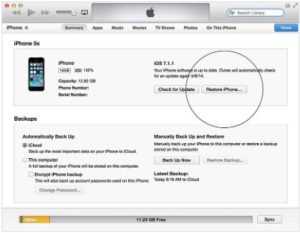
Step 5: All the files on your device will be detected. The new version of iOS will install in it. Ensure there is no interruption in connecting your phone and the computer.
Step 6: After 30 minutes or so, a “Hello” screen will appear. You need to choose either “swipe up to open” or “slide to open.” Then follow the prompts and you are good to go.
And thus, this is how you can fix your iPhone stuck on Recovery mode or black screen.
Part 2: Fix iPhone stuck in boot loop without Data Loss
As we said, there is a tool that will fix your problems without hassles and in the most effective way. And that tool is Dr.Fone – System Repair for ios system recovery. It can get your phone out of recovery mode in no time.
Many reasons make it the perfect tool. Dr.Fone – System Repair (iOS) can fix any issue with your phone. And the issues include the following.
- iPhone stuck in recovery mode: In just a few steps, your phone will be out of recovery mode with this tool
- iPhone white screen: This is a common issue, but you can get it solved with just a few clicks with Dr.Fone –System Repair (iOS)
- iphone stuck in boot loop: Use this tool to resolve and repair this issue in your phone
- iPhone stuck on apple logo: Dr.Fone –System Repair (iOS) can help you create your phone when it is stuck with just the apple logo on the screen.
- Black screen of death: The issue might sound problematic, but when you have Dr.Fone –System Repair (iOS) repairing, it is no hassle at all
- Fix iOS system: The “System Repair” feature of this tool can help solve this issue
- iOS system repair: The “System Repair” feature can solve this issue as well
The steps to use Dr.Fone – System Repair (iOS) and recover your phone from recovery mode or black screen are as follows.
Step 1: Install Dr.Fone –System Repair (iOS) and select the “System Repair” option.

Step 2: Use a lightning cable to connect your phone with the computer. Your phone will be recognized and you will find two option- “Standard Mode” and “Advanced Mode” Opt for the “Standard Mode” because the “Advanced Mode” erases your data.

Step 3: The computer detects your model version of the phone. And then, you have to click on the option of “Start.”

Step 4: Click on “Download” and then “Select” to download and restore the firmware.

Step 5: The device will verify the firmware and then click on the option “Fix Now.

And then it will take just a few minutes for your phone to work again normally.
Conclusion
So, if you now face any issue with your iphone, you need not worry anymore. If your iphone stuck in boot loop, we have given you effective solutions for resolving the issues. Use one of them to solve your issue readily.
But, if you want absolutely no hassles and minimum efforts, you have Dr.Fone – System Repair (iOS) to help you out ideally. Its user-friendly steps and features will effectively resolve the issue. Remember to follow the steps that we have mentioned, and your phone will be working impeccably like before!

